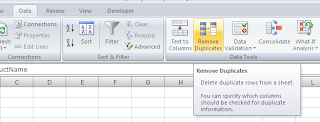Sunday, March 20, 2011
Sunday, March 13, 2011
How to remove duplicates
Lets start with the original data which contains the duplicate values. Similar to one shown below
First select the entire data including the header row.
Now go to the Remove Duplicate command which is available on the Data tab of the ribbon
Select the column header from which you want to remove the duplicates, then click ok.
That is it, the duplicates have been removed. You will be shown a message showing how many duplicates have been removed and how many unique values remain.
First select the entire data including the header row.
Now go to the Remove Duplicate command which is available on the Data tab of the ribbon
Select the column header from which you want to remove the duplicates, then click ok.
That is it, the duplicates have been removed. You will be shown a message showing how many duplicates have been removed and how many unique values remain.
Subscribe to:
Posts (Atom)