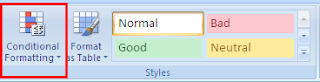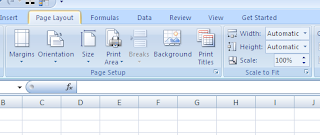How to add jpeg picture in your comments?
Interesting question??
The answer is, yes, it is possible. Not directly though but you can definitely add a picture to your comments. It can not only make it look different but can also be useful in terms of space utilization.
Want to learn how? Lets have a look at the steps:
1. Add the comment to the cell by right clicking on the cell & by selecting Insert Comment.
2. Select the comment from the red pointed area (the border of the comment) & right click on the selected area. Select Format Comment from the menu.
3. The below dialog box will appear. This is the major point in the steps. Make sure you get a similar dialog box. The best way to find out is, it will have more than one tab. If it shows only one tab, try the step 2 again.
4. Select Color and Lines & then from Fill Color drop down select Fill Effects.
5. From the Fill Effects dialog box select the picture you want to add to the comment by using "Select Picture" button. Once selected, click OK and then OK on the Format Comment dialog box as well.
6. The end result is a different looking comment :)
You can always try with Katrina Kaif's or Sunny Leone's picture :-P