Step 1
Select the data and click on the Conditional Formatting drop down from the Styles group of the Home tab
Step 2
Select Icon Sets and then 3 Traffic Lights
If you want to change the conditions, select Manage Rule from the Conditional Formatting drop down.
Select the rule then click on Edit Rule. Change the conditions then click on Ok
You can also check the Show Icon only check box to see only the lights and not the data.
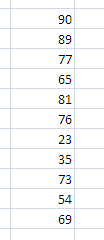



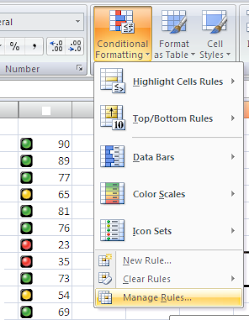


thanks for sharing sir :)
ReplyDeletetq sir.. very useful for my report..
ReplyDeletetq. very useful. i want to copy paste to my blog can? koginawaanku.blogspot.com
ReplyDeleteI'd like to use Traffic Lights for visually depicting categories using text (not numbers). Is this possible?
ReplyDelete